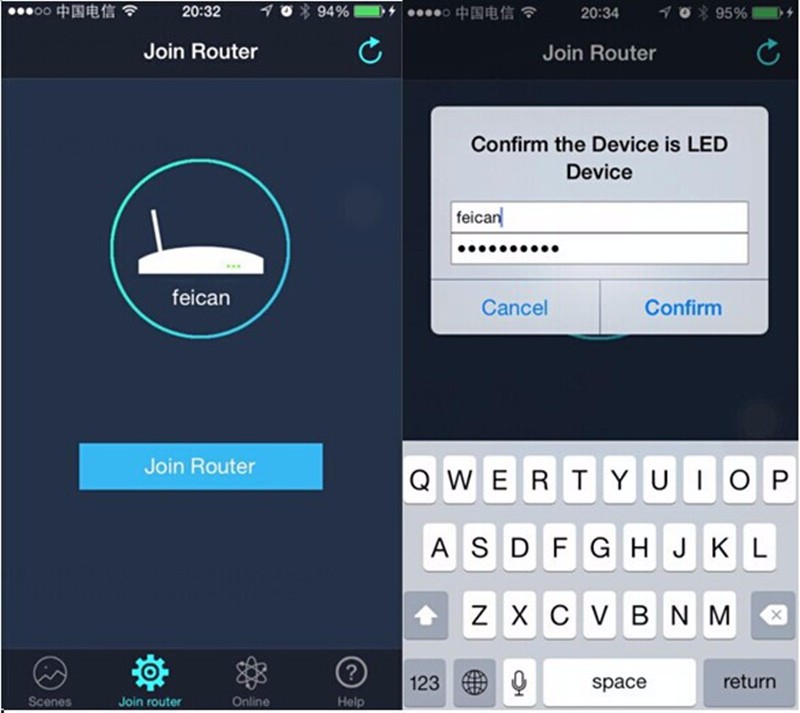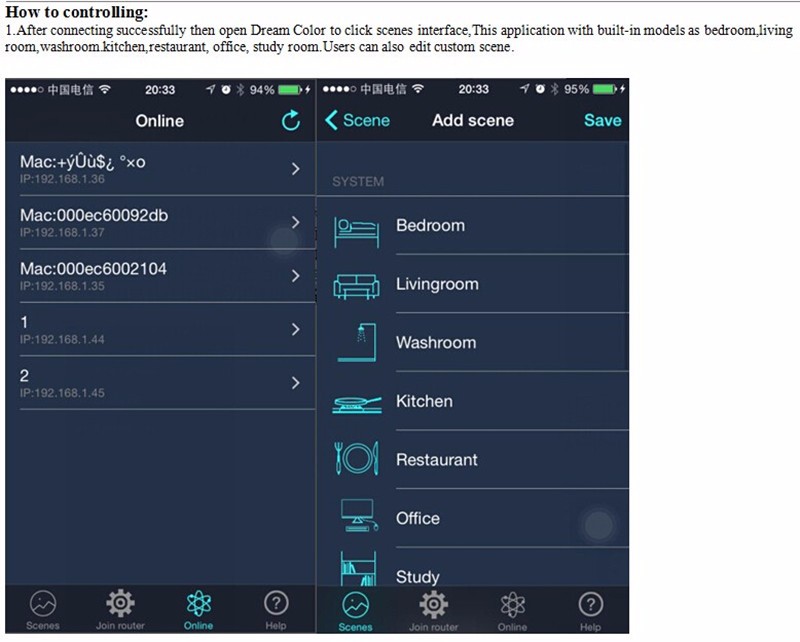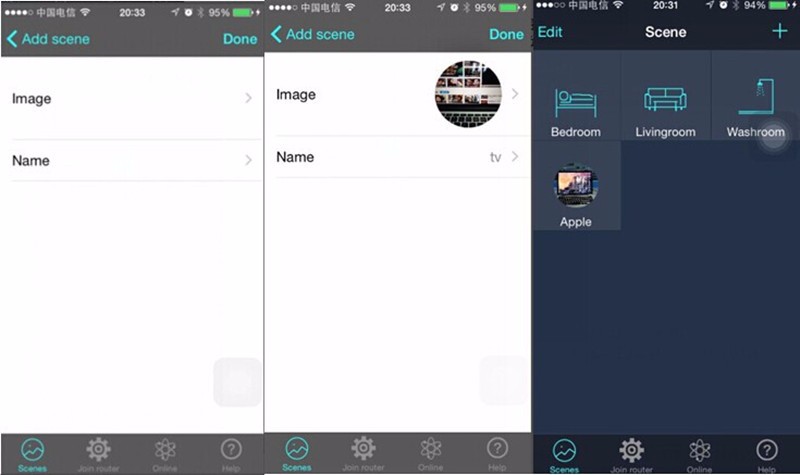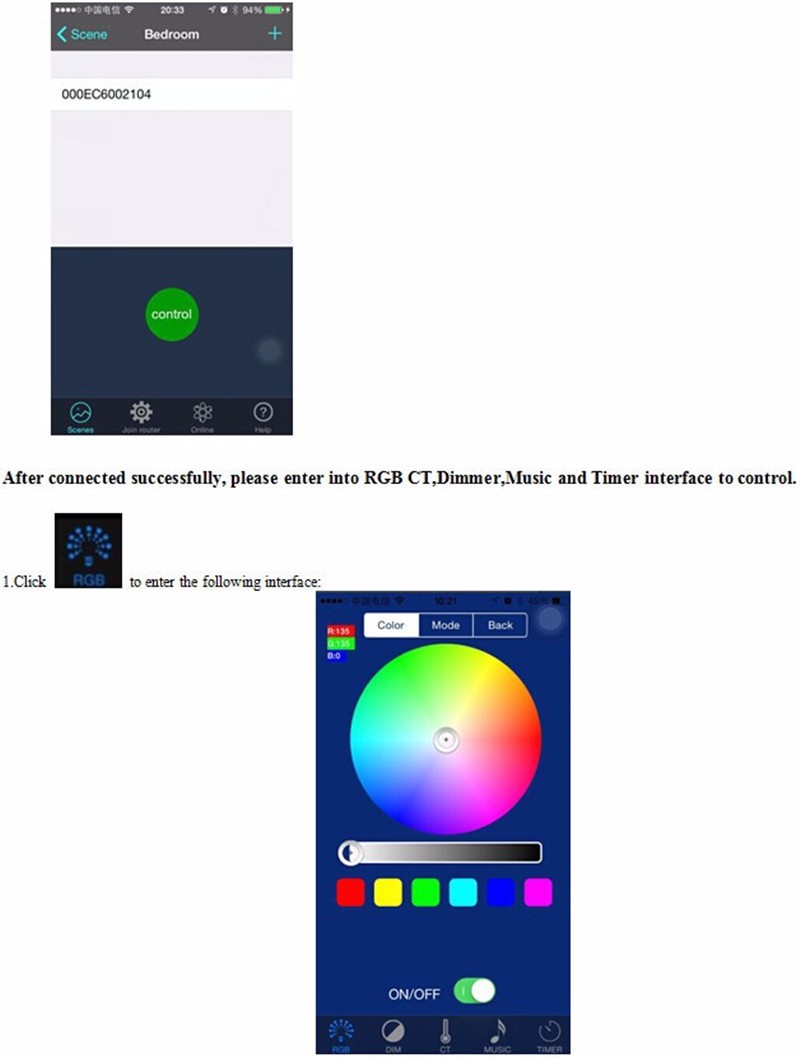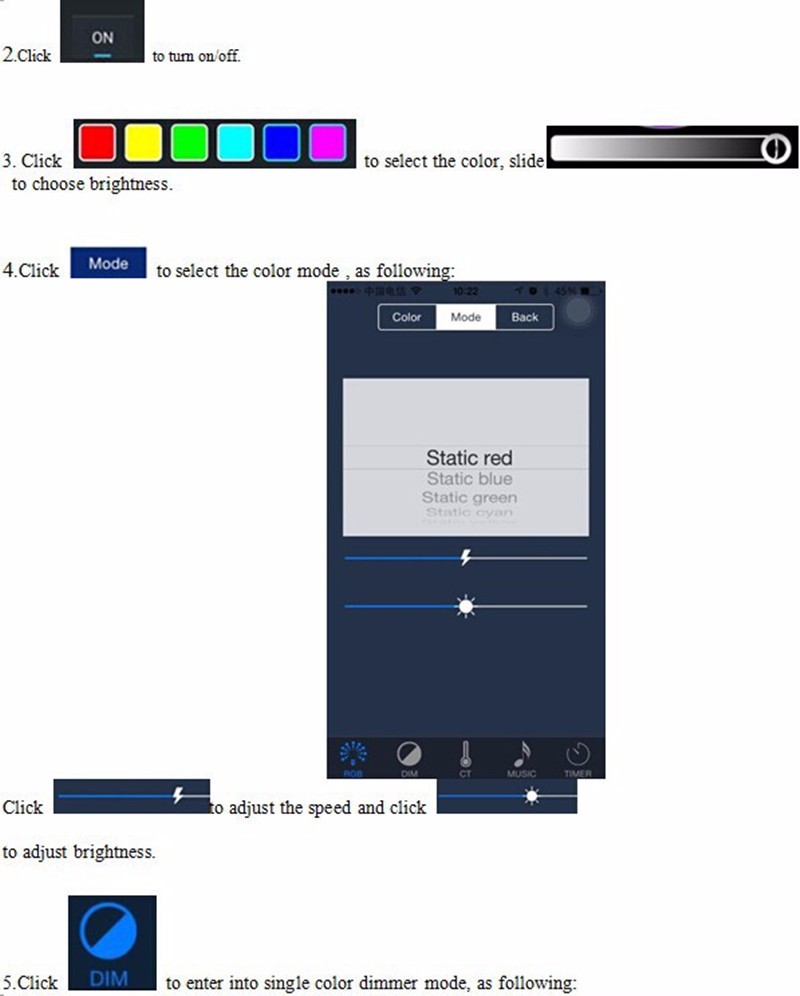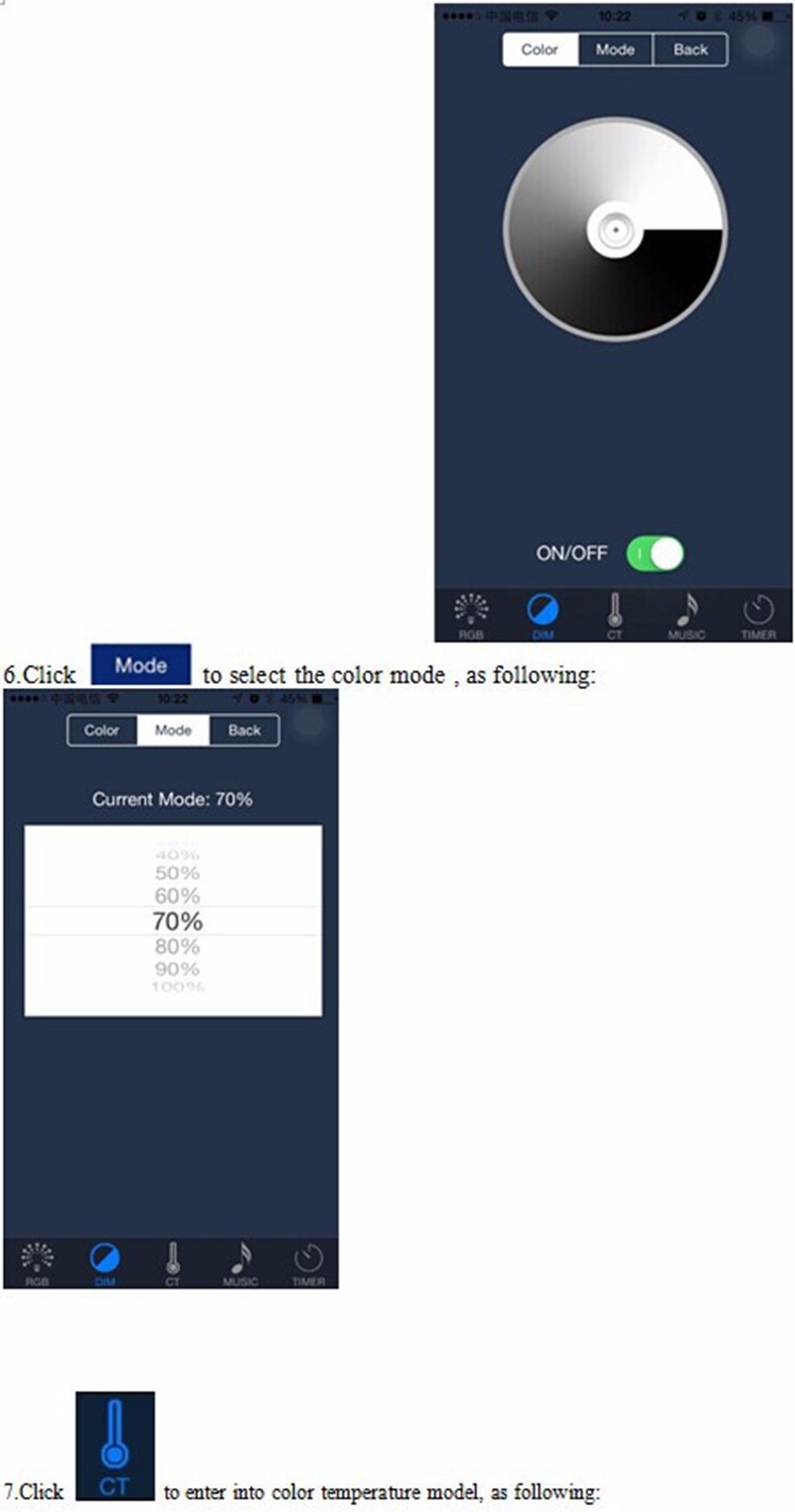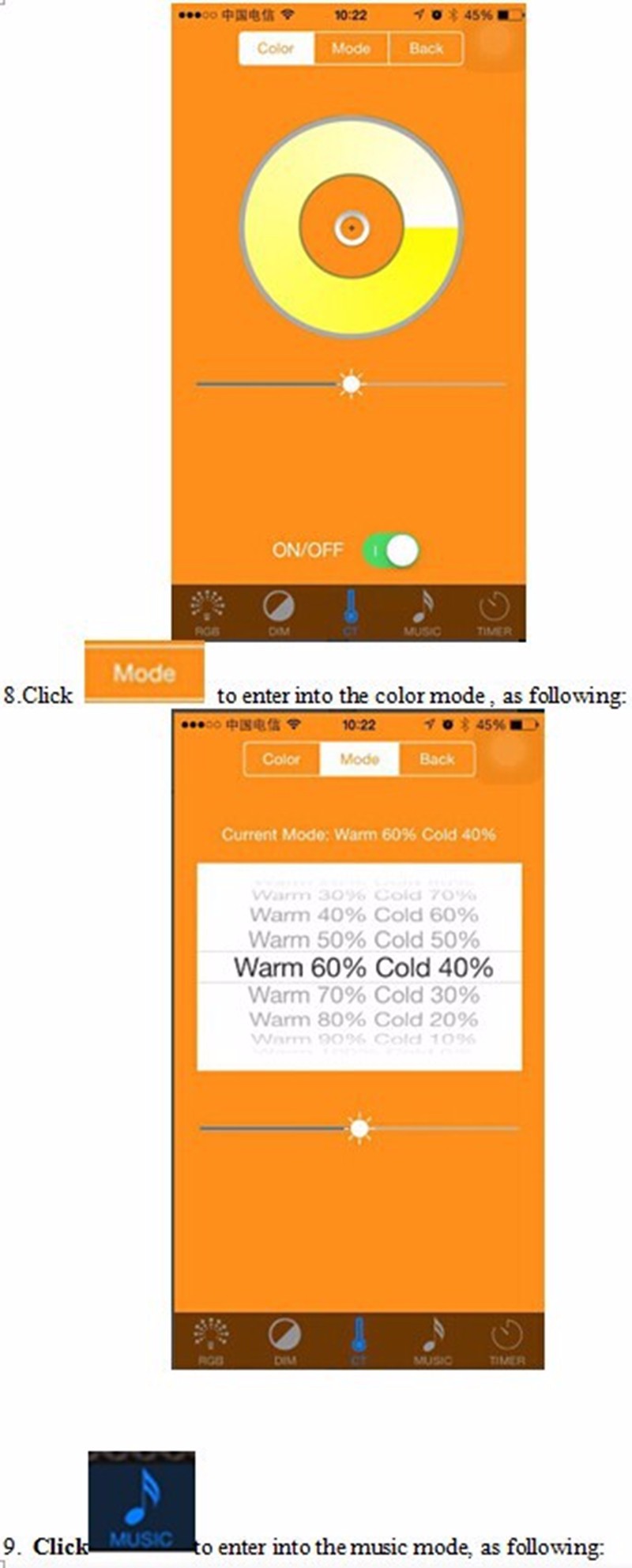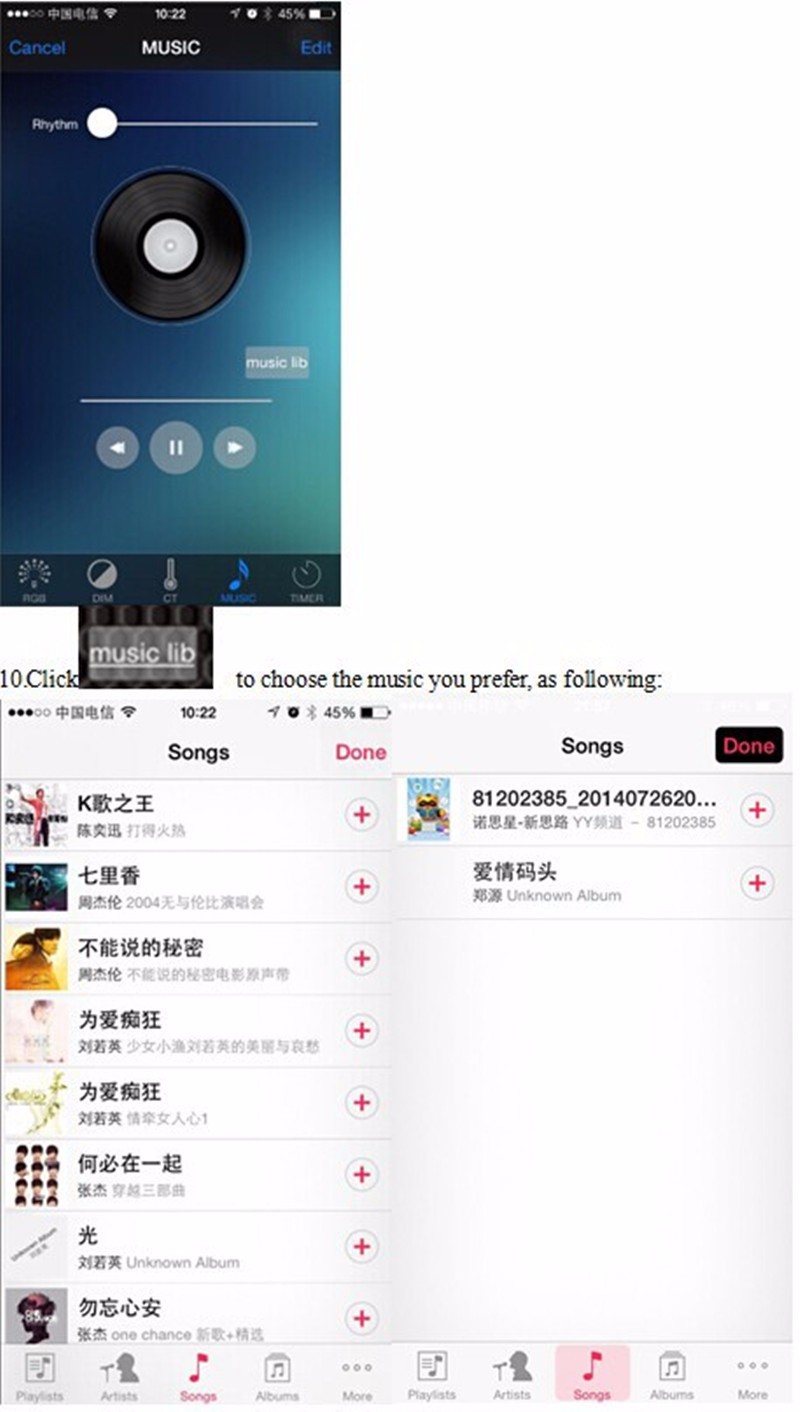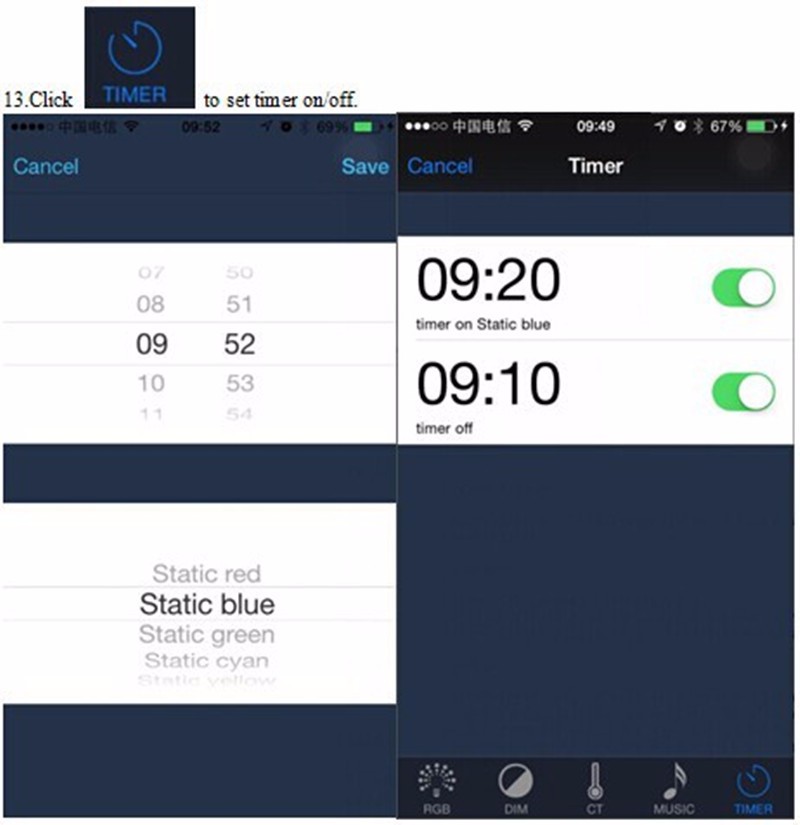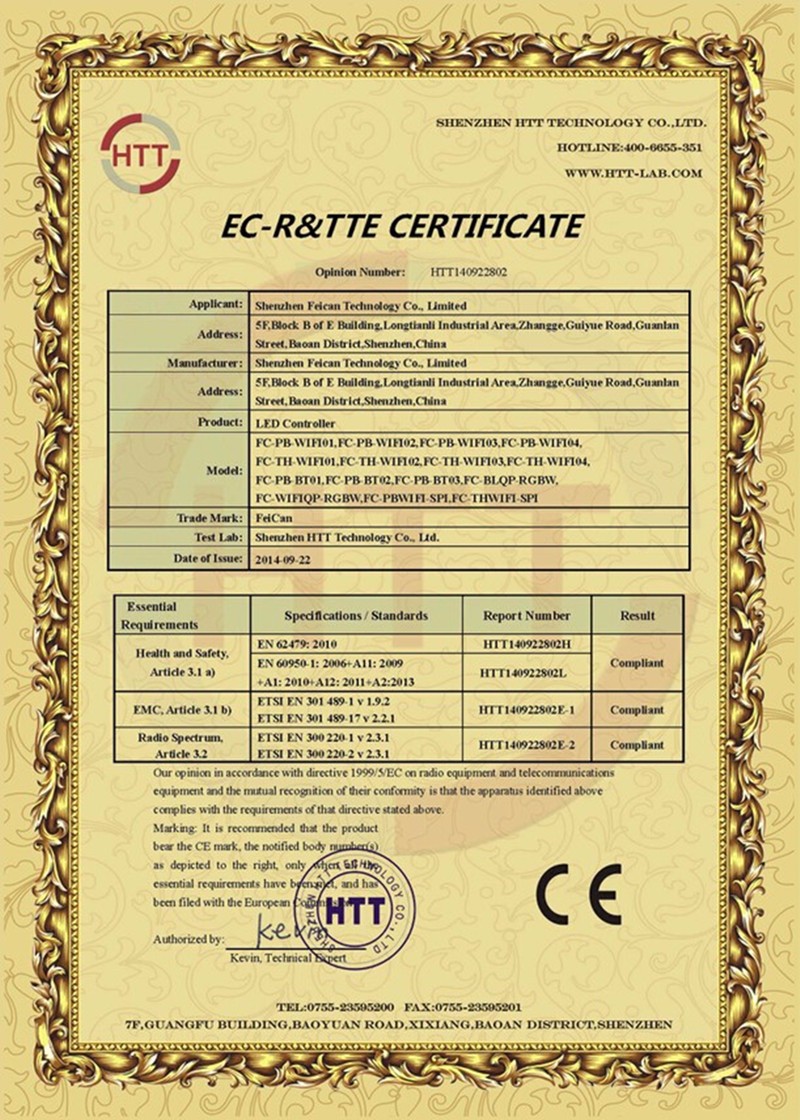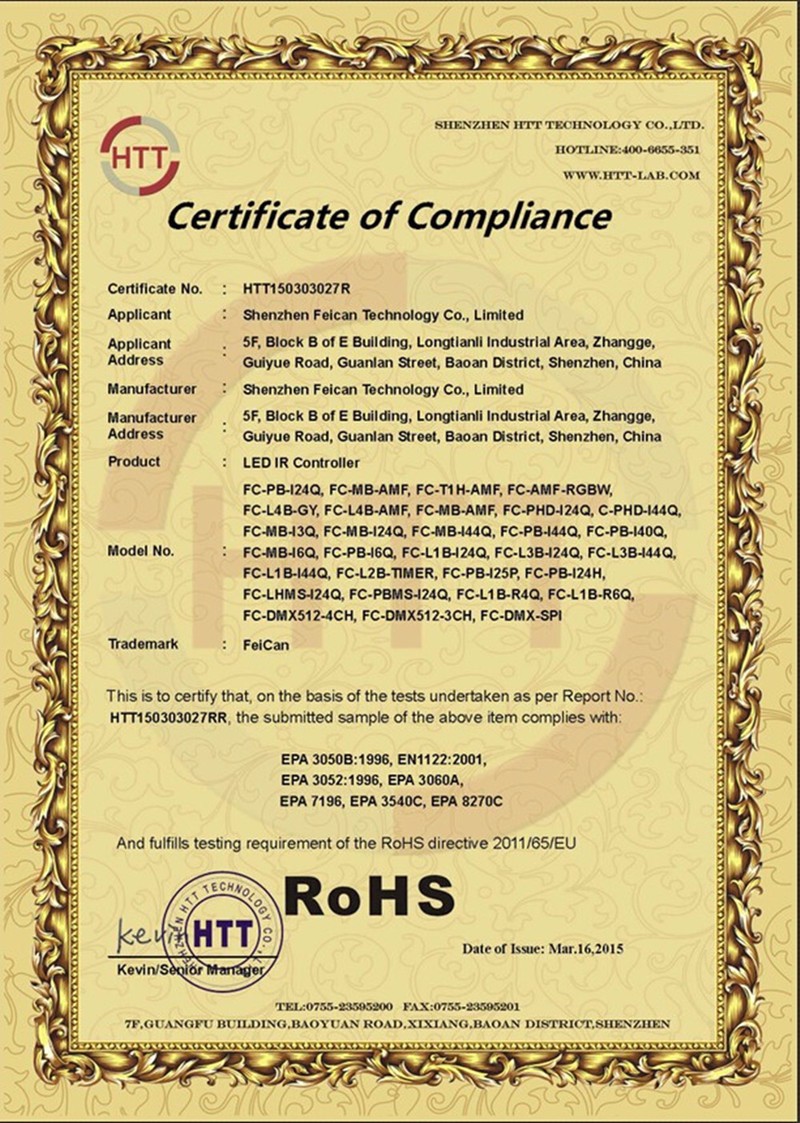| Item Type: | RGB Controler |
|---|---|
| Power Source: | DC |
| Brand Name: | FEICAN |
| Features: | RF & WIFI remote controller |
| Applicable Lights: | led strip |
| Certification: | CE,RoHS,CCC |
| Material: | Aluminium |
| Remote Distance: | 20-50meter |
| Max. Load Power: | 288w |
| Controled Method: | wifi control |
| Wattage: | 144-288w |
| Model Number: | FC-TH-WIFI01 |
| Warranty: | 2years |
| Connection Mode: | commen anode |
| Voltage: | 12V |
| Oscillation frequency: | 433Mhz |
| Working Voltage: | DC12-24V |
| Output channel: | can be used 3/2/1 channel |
| Connecting method: | common anode |
| Remote distance: | 50 meters indoor, 100 meters outdoor |
| Software: | Android system (at least version 2.3 with WIFI function) or IOS system |
| Receiver sensitivity: | 802.11b DSSS(-5dBm) 802.11b CCK (-10dBm) 802.11g OFDM |
| Controller's dimension: | L140*W86*H26mm |
| Net weight: | 131g |
| Unit Type: | piece |
| Package Size: | 18cm x 12cm x 6cm (7.09in x 4.72in x 2.36in) |
| Package Weight: | 0.6kg (1.32lb.) |
Quick Details
Specifications
Technical Specification:
Suitable Phone OS:IOS version 6.0 above or Android 2.2 version above.
Receiving sensitivity: 802.11b DSSS(-5dBm), 802.11b CCK (-10dBm), 802.11g
OFDM(-15dBm)
Group control quantity:20-25 lamps(Router can only connects lights)
Software language:English, Chinese.
Working Temperature:-20-60C
Working Voltage: DC12V-24V
Output channel:3CH/RGB
Power: 12V<144W 24V<288W
N.W: 450g
Package Size: L109ÎxW86ÎxH29 mm







APP installing instruction
Install it by QR code:

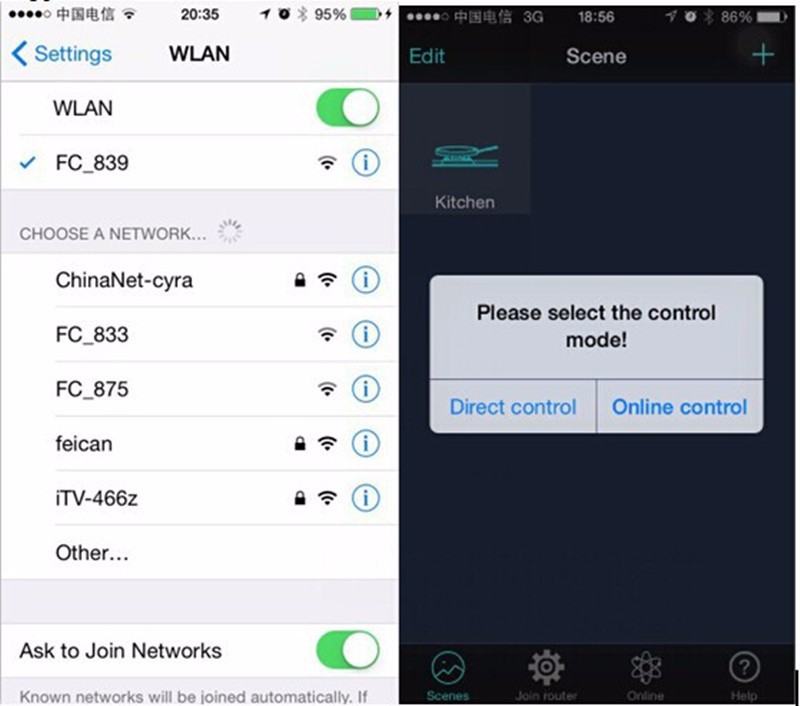
2.Please open the software Dream Color and it will prompts you the control ways. (because this device with single control
and group control functions). You can choose control (single control )or join Router (group control) as you want. If you click
direct control then you can enter into RGB,CT,Dimmer,Music and Timer functions to control one device.
If you click join Router and you will enter into the group control.please refer to the below operation steps.
 then enter your routerâÂ?Â?s name (SSID) and password, the device
then enter your routerâÂ?Â?s name (SSID) and password, the device